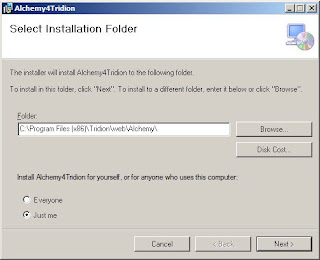As a Tridion developers we all know, Developing a Tridion GUI Extension is not a piece of cake. Form developing the code to the configuration, It's a complex process that requires some good technical skills and time.
So here comes Alex Klock and his team to rescue. They developed a system called Alchemy at Content Bloom, and the Beta version is announced recently.
Alchemy is basically a system set to revolutionize the way Tridion Extensions are built and installed. The system comprises of a open source extension framework to develop the extension plugins and a web store to upload/download and manage plugins.
So to use the Alchemy Plugins, First We need to install this awesome thing named Alchemy.
- Run the installer on your CMS server
Installation wizard starts
Specify the installation location for Alchemy
Specify the system admin credentials (Optional) needed for plugins like "Servicer", which performs some system administrative task like restating a window service. If you skip this, you can update this information post-install as well, these are stored in the "impersonation" node of the Alchemy.xml file found at: [Tridion Home]\web\Alchemy\Configuration\
Click Close once installation is complete
- Refresh Tridion in browser. Boom!!! Welcome to the world of alchemy.
- Click on the Alchemy link in left panel, it will show you the Alchemy landing page. And yeah, you are all set to install Alchemy plugins for the environment.