Local Language Content is growing in demand day by day and
it is one of the primary focus areas of Marketers today. Various surveys show,
how the local language content helped companies to get more customers and contributed
to the growth of the business eventually. One shouldn’t be surprised why Translation
Management System is a really important tool of CXM strategy of an Enterprise
today.
SDL WorldServer:
SDL WorldServer is the leading translation management system
in the industry. Over one hundred of the top global companies depend on SDL WorldServer
to optimize their translation programs.
WorldServer is an advanced tool that enables you to
transform manual, disparate translation processes into a centralized, fully
administered program. With WorldServer, you can adopt a flexible
enterprise-class translation management system that automates translation tasks
and greatly reduces the costs of supporting large volumes of local language
content.
Core to SDL WorldServer is a workflow based process
automation engine that drives all translation project activities. You can
easily configure the workflow so that, for example, the process for translating
marketing material is different from that for translating very technical
documentation.
New features & benefits in Version 11:
Recently in November 2017, the latest version 11.3 of the SDL
WorldServer is released. Other than supporting technology upgrades, below are
the key new features introduced in the version 11, adding value over V10.4:
UI enhancements:
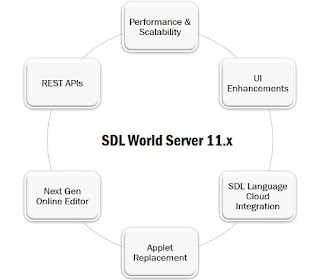 The new version has significant rewrite of the User
Interface layer to provide modern & efficient User Experience for all users.
The new version has significant rewrite of the User
Interface layer to provide modern & efficient User Experience for all users.
Below are the main features of the new UI:
- New UI paradigm aligned with SDL’s Convergence strategy.
- Initial Focus on Project Management UX and Efficiency.
- Platform for delivering usability improvements.
- Modern, supportable UI components.
- New REST-based API is used under the hood.
Performance & Scalability:
1. System Improvements for Scalability &
Agility:
- Database Transactions optimizations to eliminate deadlocks and enhance efficiency and scalability. The version Supports SQL Server 2016 as well.
- Monitoring & Troubleshooting by the new diagnostic tools to identify and address deadlocking database transactions.
- Automated Task Handling by sequencing and distributing automated tasks to prevent time consuming tasks from slowing down the system as a whole.
- Translatable Content Handling is improved by:
o Updated file filters for MS Office file types.
o New server-friendly file types for RTF and Excel
2. Cloud Improvements:
The API Documentation can be found on the server by visiting <root_server>/<ws-api>/docs/ws-api-doc-v1.html (for example, http://<server_name>:<port_number>/<ws-api>/docs/ws-api-doc-v1.html).
- Value add Security packages like encryption, IDS/IPS, compliance, vulnerability scanning, etc.
- Next Generation Database Platform with increased availability, scalability, manageability and security.
- Further automation of deployment/upgrades and other maintenance tasks.
- Modernization of Cloud Delivery Platforms including new hosting providers, new data centres, more modern services and infrastructure.
SDL Language Cloud integration:
Starting with this release, machine translation in
WorldServer can also be performed by SDL Language Cloud, via the new Language
Cloud machine translation (MT) adapter. Once the adapter is configured, the
translation can be done automatically in Worldserver using SDL Language cloud.
Applet replacement:
Because browsers are reducing or eliminating support for the
Java Plug-in, it is wise to consider migrating existing Java applets to something
like Java Web Start, which uses the Java Network Launching Protocol (JNLP) to
download and run an application locally.
From the release 11.1, SDL have started the procedure of
migrating the WorldServer features that use Java applets to JNLP. As a result, user
can now access the Explorer page from all supported browsers. User can modify
the use of Java applet or JNLP by configuring the parameter applet.display.option=<available
values are applet, jnlp, and browser>, in general.properties. SDL recommend
using the browser option, which will make the browser choose whether the Java
applet or JNLP is used to open the Explorer page.
Next Gen Online Editor:
Online
editor is one of the most important feature introduced in the V11. It is an
Add-On Components to the GUI and can be configured to be used in workflows by
Translators and/or Reviewers.
REST APIs:
A rich REST API is available now to interact with the WorldServer.
The SDL WorldServer 11 API is based on modern standards (REST & JSON) and
has been designed to be:
- Highly secure: the entire WorldServer 11 UI is built on top of the new, radically improved API.
- Standardized and easy to use: it uses the standard HTTP Verbs (POST/PUT/GET/DELETE).
- More easily integrated.
- Highly functional, with:
o Batching — do more with less
o Filtering & Search — find the right data
o Partial record retrieval — retrieve only the fields you need, avoiding over-verbosity.
